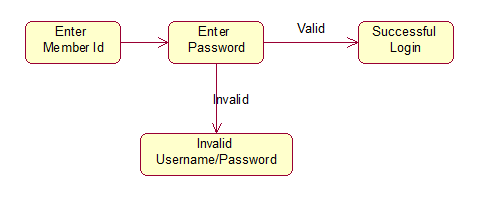Free Software VS Proprietary Software
It could be said that in the beginning, there was only free (libre) software. Later on, proprietary software was born, and it quickly dominated the software landscape, to the point that it is today considered as the only possible model by many people. Only recently has the software industry considered free software as an option again.
When IBM and others sold the first large-scale commercial computers, in the 1960s, they came with some software which was free , in the sense that it could be freely shared among users, it came with source code, and it could be improved and modified. In the late 1960s, the situation changed after the "unbundling" of IBM software, and in mid-1970s it was usual to find
proprietary software, in the sense that users were not allowed to redistribute it, that source code was not available, and that users could not modify the programs.
Inception of Open Source Software Movement
In late 1970s and early 1980s, two different groups were establishing the roots of the current
open source software movement:
• On the US East coast, Richard Stallman, formerly a programmer at the MIT AI Lab, resigned, and launched the GNU Project and the Free Software Foundation. The ultimate goal of the GNU Project was to build a free operating system, and Richard started by coding some programming tools (a compiler, an editor, etc.). As a legal tool, the GNU General Public License (GPL) was designed not only to ensure that the
software produced by GNU will remain free, but to promote the production of more and more free software. On the philosophical side, Richard Stallman also wrote the GNU Manifesto, "stating that availability of source code and freedom to redistribute and modify software are fundamental rights.”
• On the US West coast, the Computer Science Research Group (CSRG) of the University of California at Berkeley was improving the Unix system, and building lots of applications which quickly become ”BSD Unix''. These efforts were funded mainly by DARPA contracts, and a dense network of Unix hackers around the world helped to debug, maintain and improve the system. During many time that software was not
redistributed outside the community of holders of a Unix AT&T licence. But in the late 1980s, it was finally distributed under the “BSD licence'', one of the first open source licences. Unfortunately, at that time every user of BSD Unix also needed an AT&T Unix licence, since some parts of the kernel and several important utilities, which were needed for a usable system, were still proprietary. Early 1990s During the 1980s and early 1990s, open source software continued its development, initially in several relatively isolated groups. USENET and the Internet helped to coordinate transnational
efforts, and to build up strong user communities. During 1991-1992, the whole landscape of open source software and of software development in general, was ready to change. Two very exciting events were taking place, although in different communities:
• In California, Bill Jolitz was implementing the missing portions to complete the Net/2 distribution, until it was ready to run on i386-class machines. Bill called his work 386BSD, and it quickly became appreciated within the BSD and Unix communities. It included not only a kernel, but also many utilities, making a complete operating system.
• In Finland, Linus Torvalds, a student of computer science, unhappy with Tanenbaum's Minix, was implementing the first versions of the Linux kernel. Soon, many people were collaborating to make that kernel more and more usable, and adding many utilities to complete GNU/Linux, a real operating system. The Linux kernel, and the GNU applications used on top of it are covered by GPL.
1990s – The Golden Period
In 1993, both GNU/Linux and 386BSD were reasonably stable platforms. Since then, 386BSD has evolved into a family of BSD based operating systems (NetBSD, FreeBSD, and OpenBSD), while the Linux kernel is healthy evolving and being used in many GNU/Linux distributions Slackware, Debian, Red Hat, Suse, Mandrake, and many more).
During the 1990s, many open source projects have produced a good quantity of useful (and usually high-quality) software. Some of them are Apache (widely used as a WWW server), Perl(an interpreted language with lots of libraries), XFree86 (the most widely used X11
implementation for PC-based machines), GNOME and KDE (both providing a consistent set of libraries and applications to present the casual user with an easy to use and friendly desktop environment), Mozilla (the free software project funded by Netscape to build a WWW browser), etc. Of all these projects, GNOME and KDE are especially important, because they address usability by non-technical people.
The late 1990s are very exciting times with respect to open source software. Open source systems based on GNU/Linux or *BSD are gaining public acceptance, and have become a real alternative to proprietary systems, competing head to head with the market leaders (like Windows NT in servers). In many niches, the best choice is already open source (an outstanding case is Apache as Web server, with a market share consistently over 50%).